Managing Team Members
This guide will walk you through the process of managing team members in your dashboard.
Adding Team Members
-
Navigate to the Profile section in your dashboard and click on "Team Members" tab.
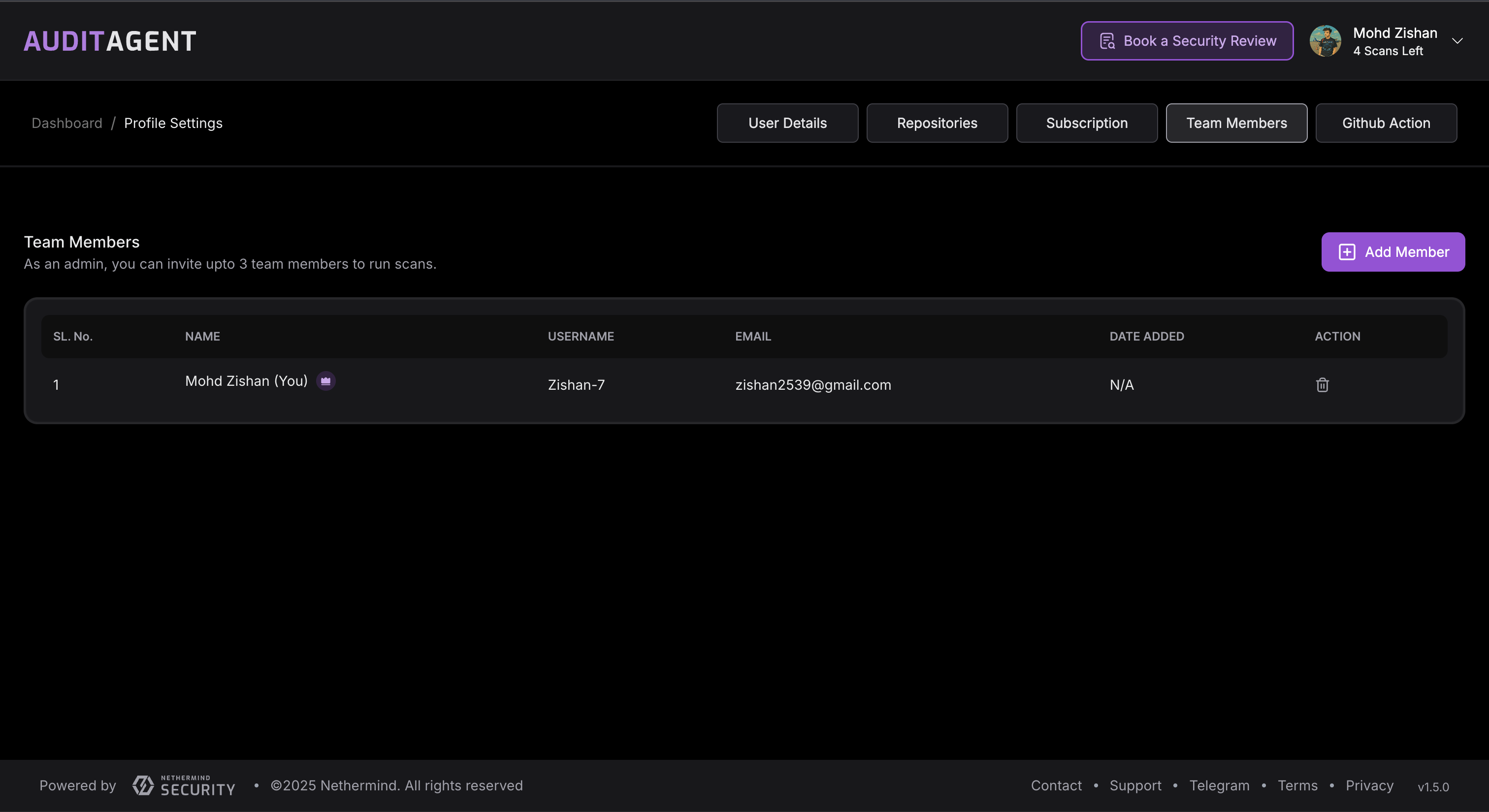
-
Click the "Add Member" button
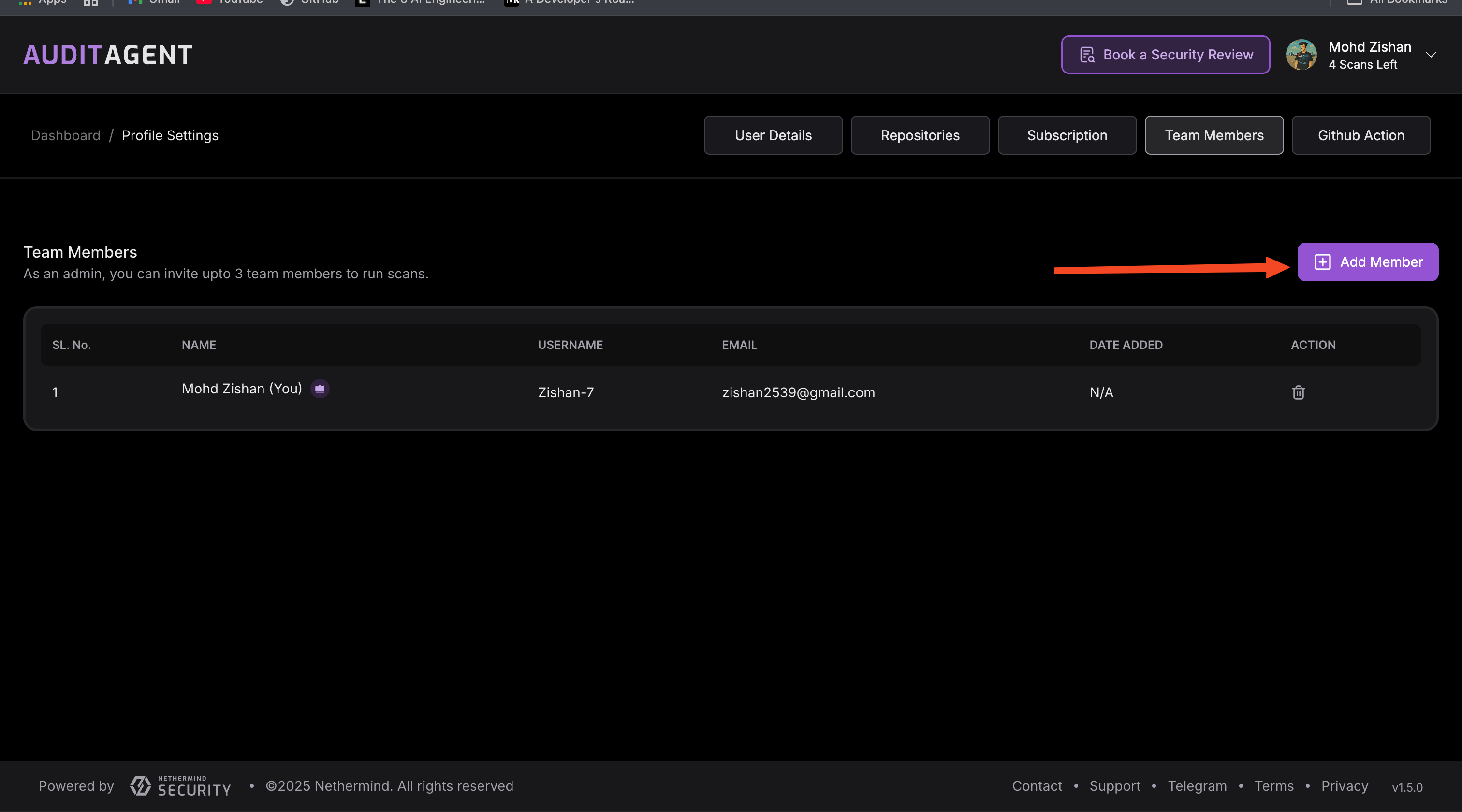
-
Enter the name, unique username, and email address of the team member you want to invite and click on "Send Invitation". An invitation with a login link will be sent to the selected email address.
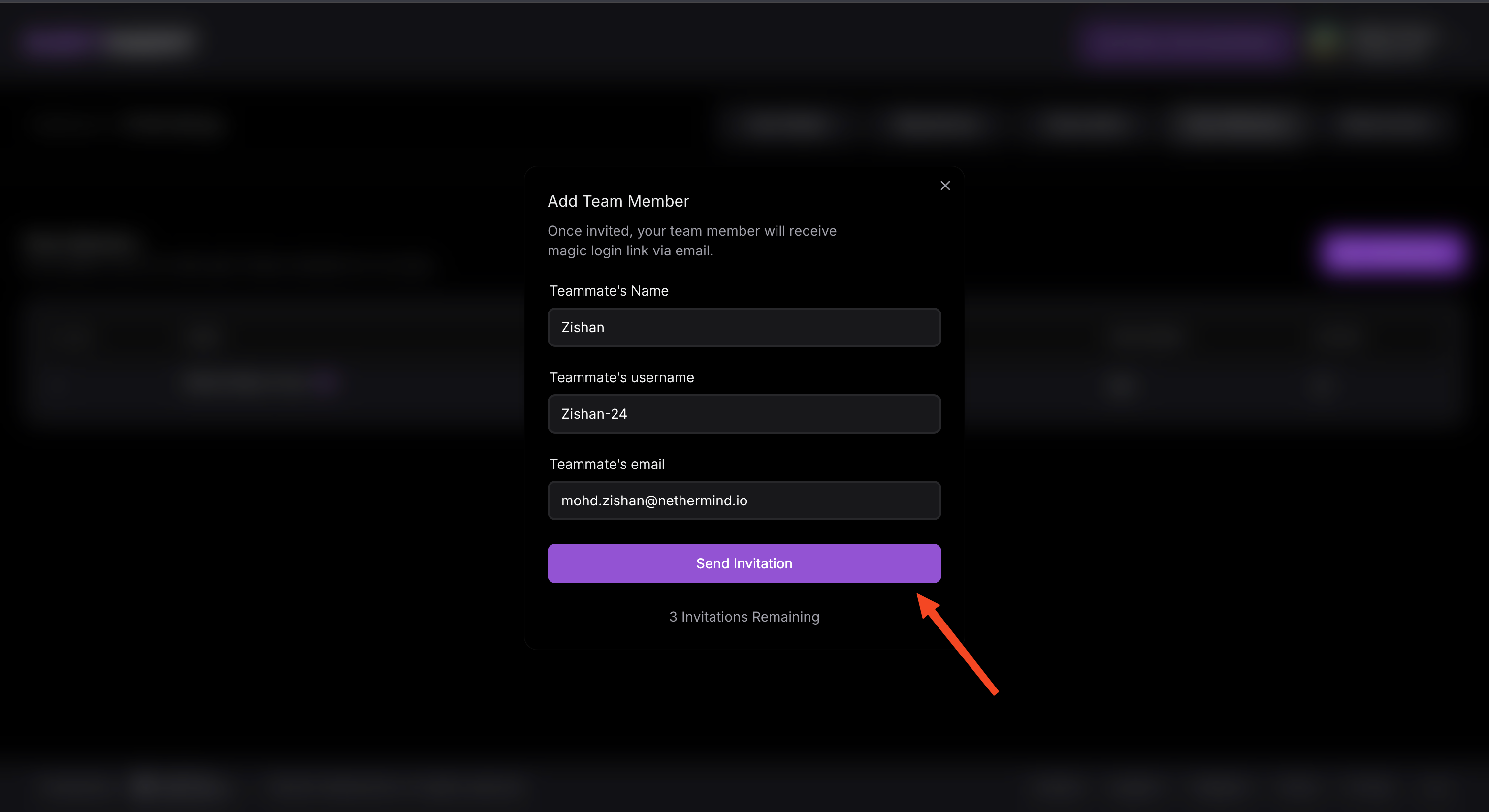
Managing Existing Team Members
Removing Team Members
To remove a team member:
-
Find the team member in the list
-
Click the Delete button
-
Confirm the removal in the popup dialog
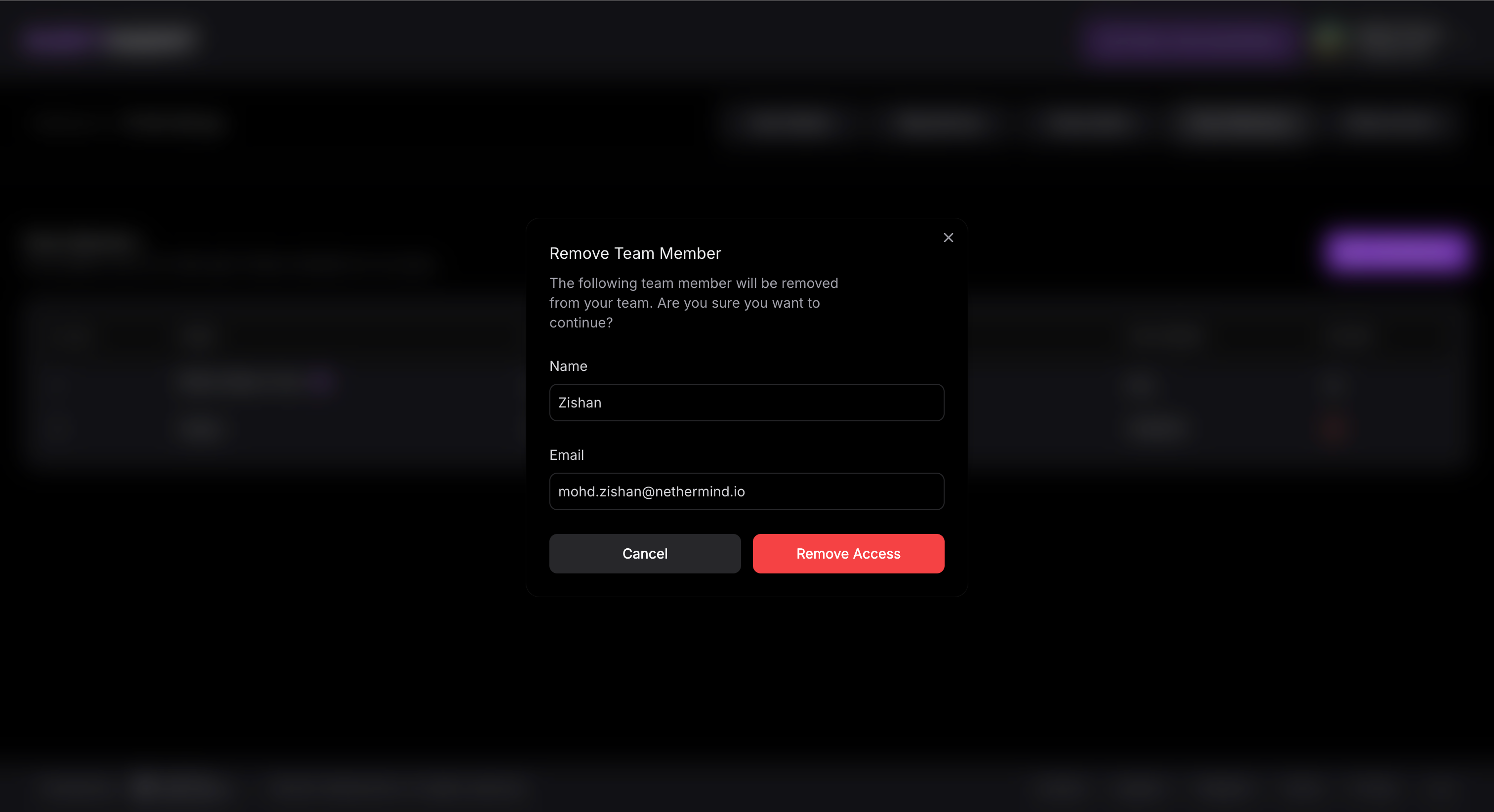
Team Member Access
Once a team member accepts the invitation, they will have access to:
- Initiate new security scans
- View scan results
- View the team dashboard
- Generate API key for CI integration (Enterprise only)
note
Team members will receive an email notification when they are added to the team. They must accept the invitation to gain access to the dashboard.
Best Practices
- Regularly review your team member list to ensure only active members have access
- Remove team members who no longer need access to maintain security
- Keep your team informed about new features and updates